Upgrade Your Audio With Spek: A DJ Secret For Better Sound

Upgrade Your Audio With Spek: A DJ Secret For Better Sound
As a DJ, your reputation depends on more than just your track selection and mixing skills - the quality of your music matters just as much.
Even the best, well-prepared DJ set can fall flat if your tracks are low-quality, leaving the crowd unimpressed and disengaged. Poor sound can make your DJ sets feel less dynamic, muddy, and dull, especially on high-end sound systems. But how can you ensure the tracks you're playing are up to standard?
In this blog, you’ll learn why music quality really matters, how to check your audio files and even improve them using Spek, a free audio analysis tool.
Why Music Quality Is Critical for DJs
Here are the three big reasons why delivering high-quality audio is not just a ‘nice to have’ but essential for DJs:
Clarity on Big Sound Systems: Clubs, music festivals and large events use powerful, high-end sound systems. Low-quality audio can easily sound distorted or muddy on these systems, robbing your DJ set of the crispness and punch that make it stand out. Larger amplified sound systems exaggerate any flaws in the audio quality.
Energy and Impact: High-quality audio preserves the full range of the bass, mids, and high frequencies, giving your music depth and presence. On the other hand, compressed files (like low-bitrate MP3s) lose these details, making the music feel flat and lifeless, reducing the impact your set can have on the crowd. It's also more tiring to listen to music of low quality.
Professionalism: DJs who care about sound quality show they are serious about their craft. While your audience may not know the exact difference between a 128 kbps and a 320 kbps file, they can certainly feel the difference in how engaging and immersive your set sounds. It's a subtle but important part of your performance and certainly something other professionals will notice.
Maintain high audio standards to ensure you're seen a professional by your peers. Bear in mind that the quality of your sound directly reflects on your own reputation.
So, what makes a good, high-quality track? And what should you be looking for in terms of bit rate?
Decoding Bitrate and Sound Quality for DJs
Without getting too techy, kbps (kilobits per second) in audio refers to the bitrate, which is how much data is encoded or transmitted per second in an audio file.
A higher bitrate (kbps) generally means better audio quality because more data is used to represent the sound. However, it also means a larger file size.
There are two main types of digital music files, lossy and lossless. MP3 is a lossy file because some of the audio data that is deemed not as important for human listening is discarded to help reduce the file size.
Examples of bitrates in kbps for MP3 files:
128 kbps: Lower-quality MP3 files. This is common for streaming music with basic quality because it’s more efficient for streaming platforms because of the smaller file size.
256 Kbps: Slightly higher bitrate often used for better quality streaming or downloading.
320 Kbps: This is the maximum quality for MP3 files and closer to CD quality. This MP3 is popular with many DJs for it's small file size but high quality sound, whereas the 128 and 256 options are often avoided due to their low quality.
Lossless audio files like AIFF, WAV or FLAC have much higher bitrates and preserve full audio fidelity thanks to the Nyquist–Shannon sampling theorem.
These lossless files will be larger and take up more room on your hard drive. The audible difference in sound quality between a 320kbps MP3 and a lossless file like WAV may not be noticeable to most people when the tracks are played on small headphones, small monitors, speakers or consumer-based sound systems. However, then played on larger high-end sound systems the differences do become noticeable.
To sum it up, a higher bitrate results in more detail and dynamic range in the audio. For example, a 320 kbps MP3 will sound much better than a 128 kbps MP3 because more bits are used to store the audio information, leading to clearer, richer sound.
Check out our blog post on Audio Formats For DJs if you want to dive further into this.
Now, how do you make sure your tracks are up to par? Let’s dive into Spek, a simple and effective tool for checking the quality of your music files.
What is Spek and How Does It Work for DJs?
Spek is a free spectrum analyzer that provides a visual of an audio file’s frequency range.

When you load a track into Spek, it generates a spectrogram, a graph that shows the sound frequencies the audio contains. This is a great way to see if your music files are truly high quality or if they’ve been compressed too much (which could make them sound distorted).
Spek is your best friend when it comes to helping you spot “fake” high-quality files (like an MP3 that’s been re-encoded to WAV without actually improving the sound).
How to Check Your Tracks in Spek: A Step-by-Step Guide
Ready to make sure your tracks are in top form? Follow these simple steps to use Spek:
Step 1: Google search for and download and Install Spek
Head to spek.cc and download the latest version for your system (Windows, macOS, or Linux). Installation is straightforward—just follow the prompts.
Step 2: Open Spek and Load a Track
Once Spek is installed, open the app.
Drag and drop a music file into Spek, or click the Folder icon to load your track.
Step 3: Analyse the Spectrogram
After loading your track, Spek will generate a spectrogram. The graph shows the frequencies present in the file:
The X-axis (horizontal) represents time.
The Y-axis (vertical) shows frequency, from low to high (in kHz).
Colours indicate volume—brighter colours mean louder parts of the frequency range.
Step 4: Look for Frequency Cutoffs
⭐️ Here’s the most important part: a high-quality track should show frequencies reaching up to at least 20 kHz (which is the upper limit of human hearing). If you see a sharp cutoff below 20 kHz (e.g., at 16 kHz), it’s a sign that the file was compressed at a low bitrate (like 128 kbps MP3), and you’re missing out on some high-end details.
Here's an example of a GOOD/HIGH-quality MP3:

What to look for that makes theses examples high quality audio files:
The frequencies hit at least or above 20kHz, making this a TRUE 320 kbps audio file.
There is a natural wave-like ripple shape to the spectrogram
Now, take a look at an example of an example of an LOW/POOR quality MP3:
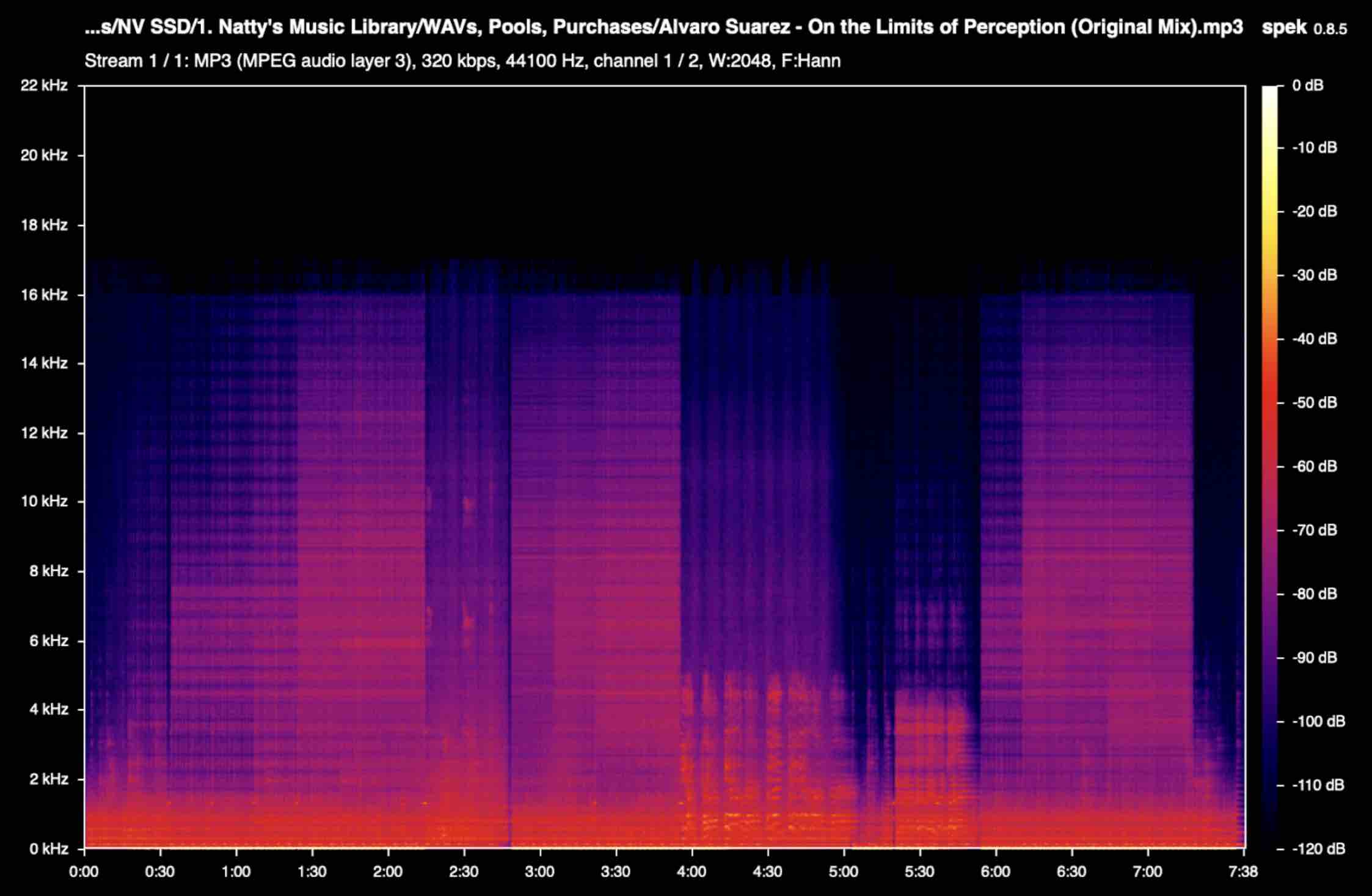
How to spot LOW-quality MP3s:
The frequencies cut off well below 20kHz
There is a sharp, hard-line shape to the spectrogram
You can use this table as a general guide for checking audio quality:
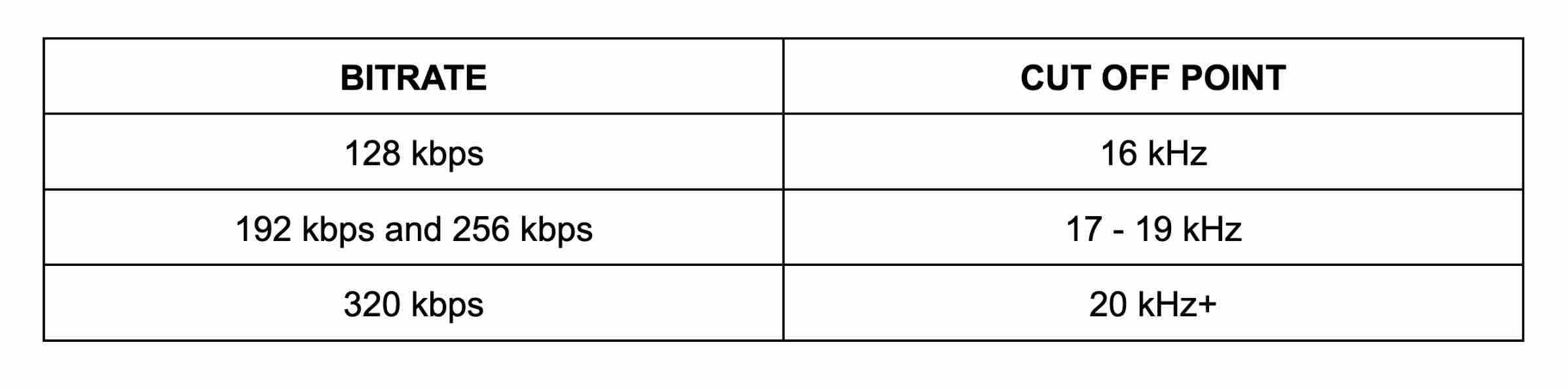
Step 5: Spot Fake 320 kbps Files and Fake Lossless Files
Some tracks may claim to be 320 kbps or lossless (like FLAC or WAV) but were actually converted from a compressed source (like MP3) or encoded a second time to seem like a higher-quality file.
These files won’t sound any better, and you can spot them easily in Spek. A true lossless file should show a full frequency range with smooth transitions, while a "fake" lossless file will still show a cutoff similar to an MP3.
Here’s an example of a FALSE 320 kbps MP3:
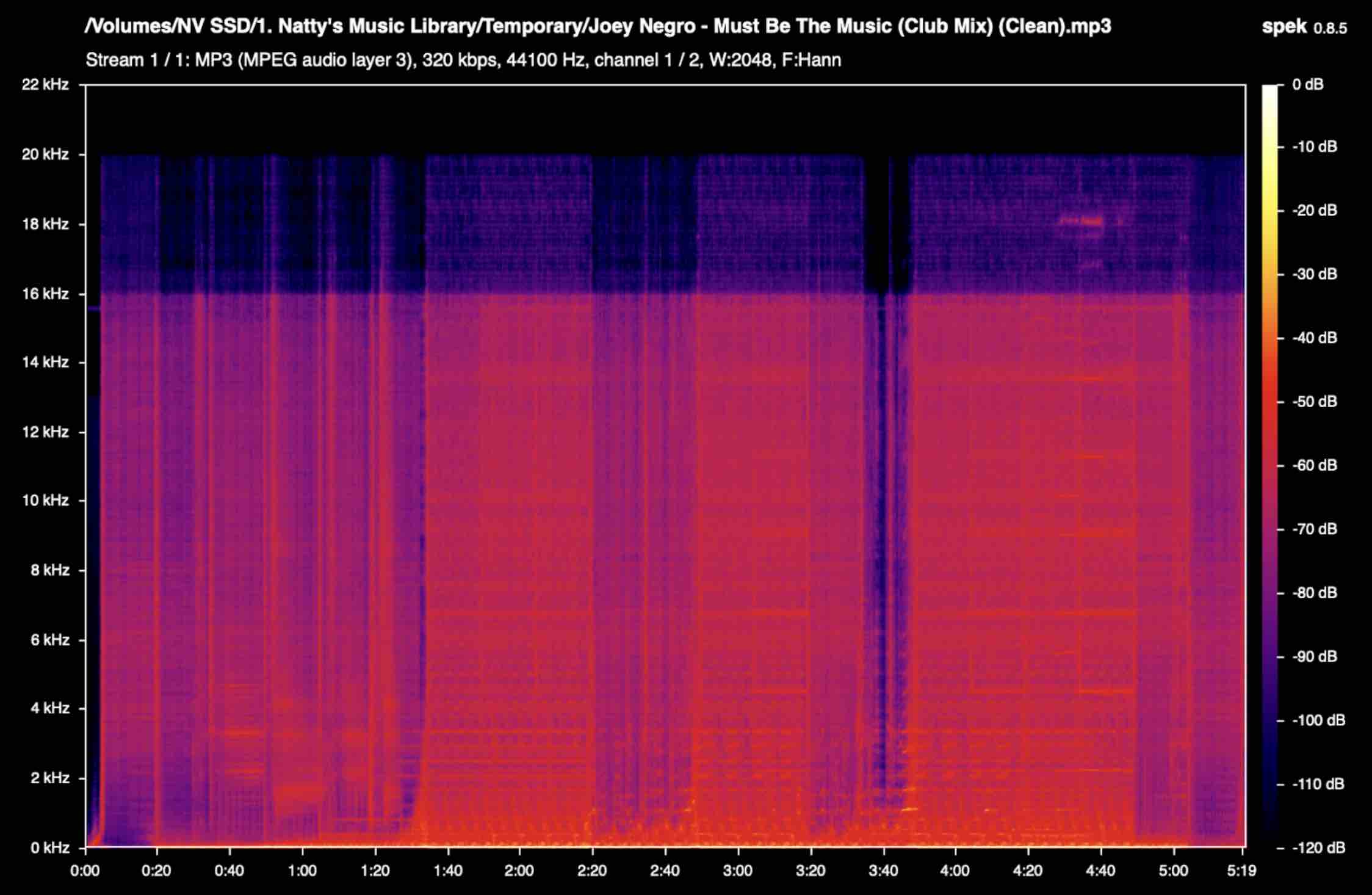
Even though the file says it’s 320 kbps (shown in the second line of the title) there are two harsh lines showing that the audio file has been re-encoded from 128 kbps (shown with the first line cutting off at 16 kHz) versus a true 320 kbps file.
⭐️ A true WAV file will contain:
Full Frequency Range – the frequencies will extend far beyond 20 kHz
No Abrupt Cutoffs – there is a natural wave structure to the frequency
Smooth Transitions – a lossless quality file will have smooth transitions between frequencies without any sudden drops or chunky areas.
Here's an example of true WAV file in Spek:
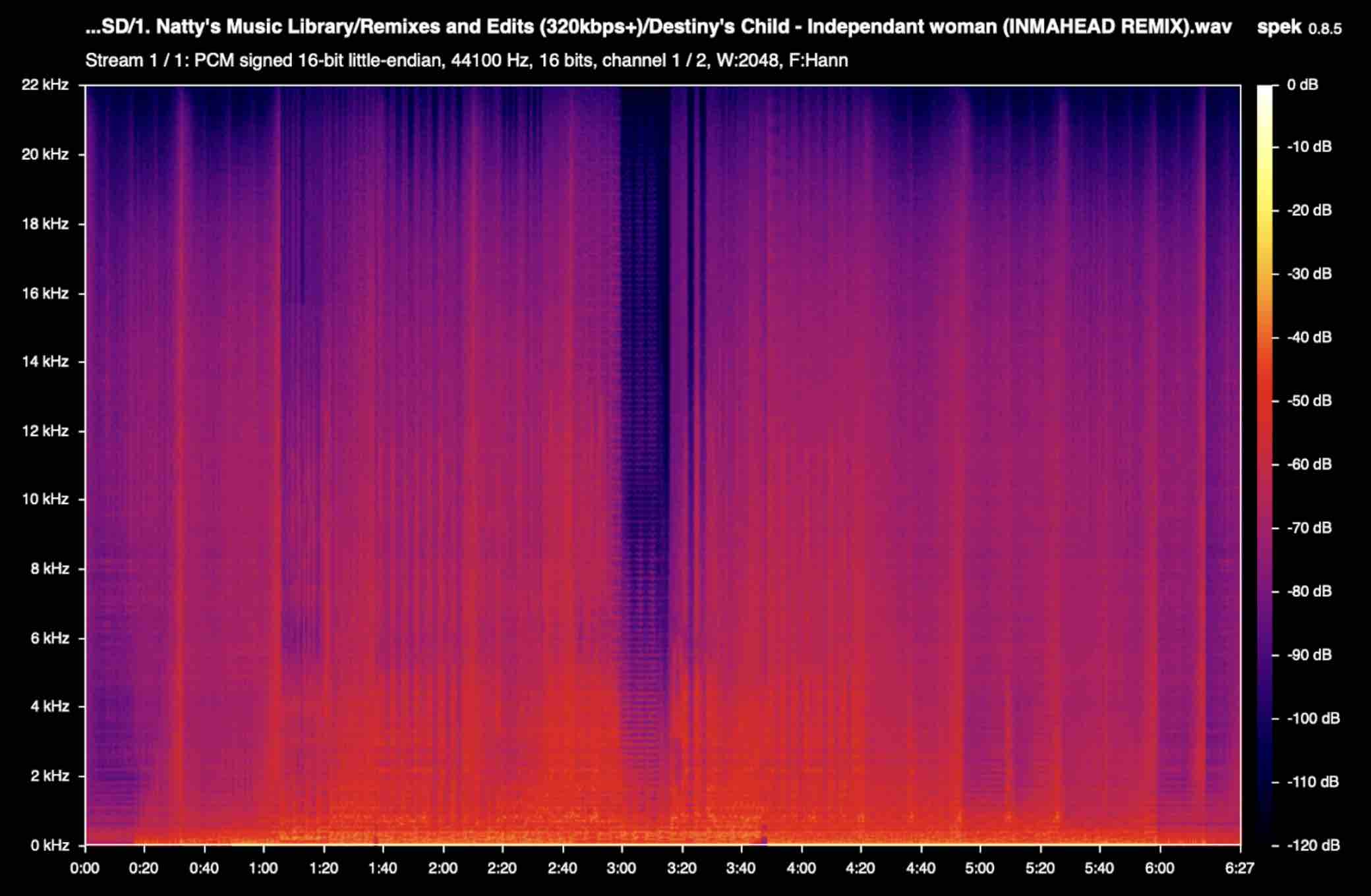
Step 6: Check All Tracks
It’s a good idea to run all your tracks through Spek, especially if you’re downloading from various sources. Some tracks might look fine, while others might reveal serious quality issues.
Final Thoughts: Don’t Let Poor Audio Quality Ruin Your Set (or Your Reputation)
As a DJ, you work hard to craft the perfect set, so don’t let poor-quality music undermine your effort. By using a tool like Spek, you can quickly check the quality of your tracks and ensure you’re giving your audience the best possible sound.
The bottom line is this: High-quality tracks make a difference. Your sound will be cleaner, your set will feel more powerful, and your audience will experience your music the way it’s meant to be heard.
So before your next gig, take a few minutes to run your tracks through Spek. Your ears (and your crowd) will thank you!
Want to learn more about DJing or music production? Click here to check out our range of courses.